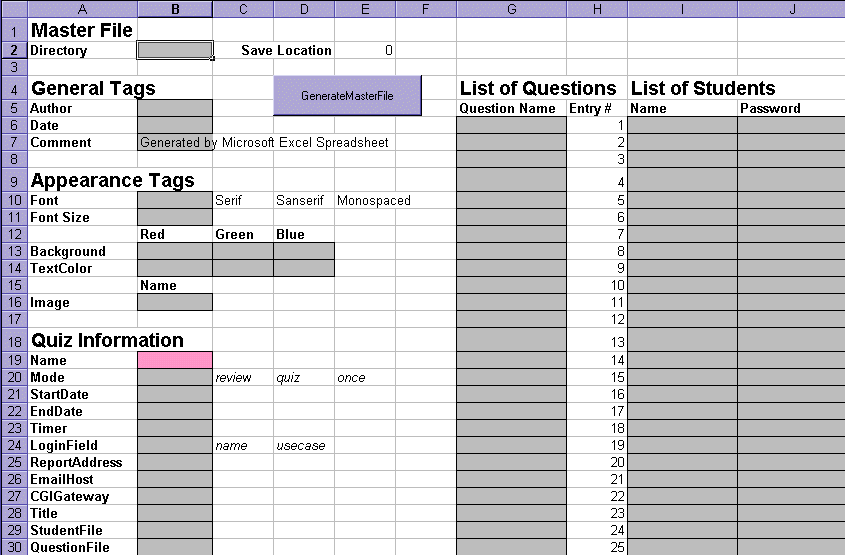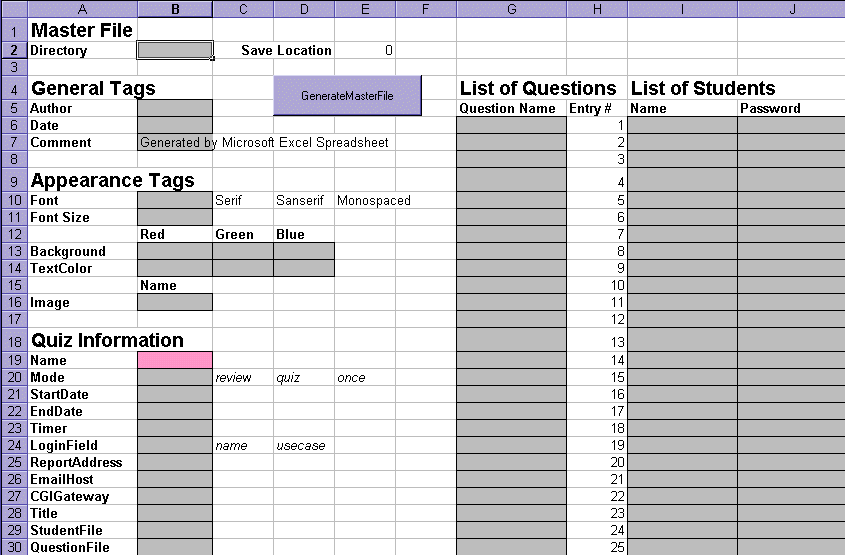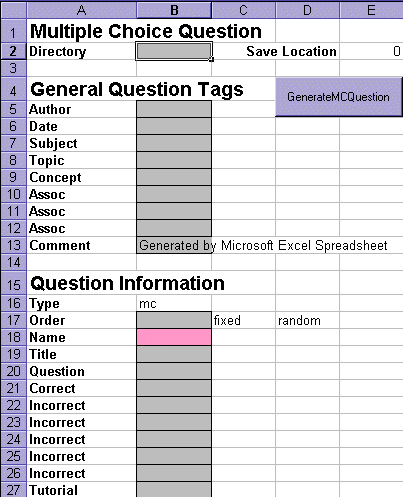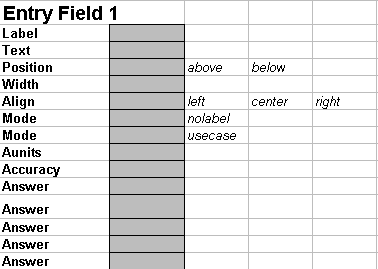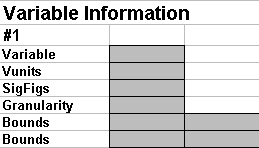WebRespond: Assistant Spreadsheets
To assist the writing of masterfiles and quiz questions a group of Microsoft
Excel spreadsheets have been provided.
Master File Generator
Below is an example of the spreadsheet that assists the writing of a master
file. All the possible options available for this file type are included
on the spreadsheet. The following are some guidelines to keep in
mind as you use this tool.
-
Gray shaded areas are used to solicit the user's response.
-
The pink shaded area represents the file's name and is manditory for generating
a file.
-
If a different directory other than the current Excel directory is to be
used, then specify the whole path name in the directory cell (B2).
-
When a choice from a series of options is needed, the options are listed
in italics to the right of the cell. For example the mode cell (B20)
can either contain review, quiz, or once. It can also be left blank.
-
Question Name is a list of question to be included in the quiz. Name
and Password is a list of users and their passwords. WebRespond is
currently limited to a maximum of 200 users and 200 questions.
-
See the documentation for the master file to understand the significance
of each option.
-
Not all the fields need be filled out. If they are missing, WebRespond
uses default values.
-
Click on the GenerateMasterFile button to save the current completed spreadsheet
in the appropriate WebRespond file format. It is not currently possible
to take WebRespond files and load them into the spreadsheet.
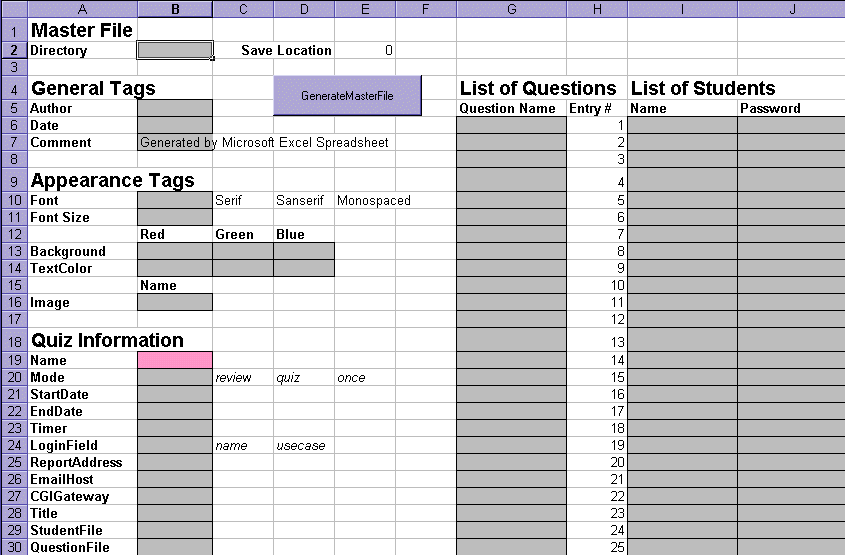
Question File Generators
Each of the Question File Generators have common options. These are
discussed first and then followed by question specific options.
Below is an example of the spreadsheet used to generate the Multiple
Choice question. All the possible options available for this question
type are included on the spreadsheet. The following are some guidelines
to keep in mind as you use this tool.
-
Gray shaded areas are used to solicit the user's response.
-
The pink shaded area represents the file's name and is manditory for generating
a file.
-
If a different directory other than the current Excel directory is to be
used, then specify the whole path name in the directory cell (B2).
-
When a choice from a series of options is needed, the options are listed
in italics to the right of the cell. For example the mode cell (B17)
can either contain fixed or random. It can also be left blank.
-
See the documentation for the multiple choice question to understand the
significance of each option.
-
Not all the fields need be filled out. If they are missing, WebRespond
uses default values.
-
Click on the GenerateMasterFile button to save the current completed spreadsheet
in the appropriate WebRespond file format. It is not currently possible
to take WebRespond files and load them into the spreadsheet.
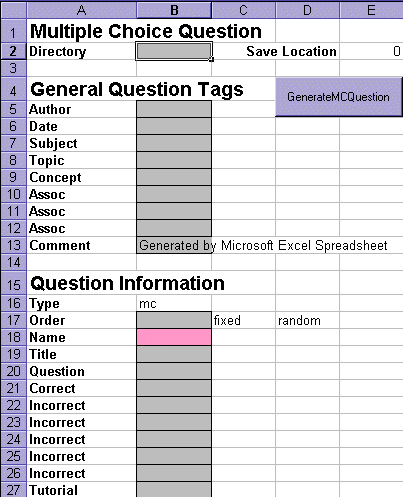
Entry Fields
Entry fields allow the user to enter text based answers. They appear
in essay, short answer and computation questions. Below are a few
comments about these entries.
-
Essay questions only have one entry field available; however, it allows
you to specify a height as well as a width for the entry field. The
width and height are in terms of how many text characters will fit in this
region. Multiple correct answers can be provided for this entry field,
all of which must be present for the essay question to be correct.
-
The short answer and computation question may have multiple entry fields.
Too keep track of them additional options are available, such as position,
aunits, etc. Multiple correct answers can be provided for each entry
field. Only one of the answers must be present for the entry field
to be considered correct.
-
If a computation question entry field is designated as an equation, then
only one answer should be specified in the form of an equation.
-
If the label of an entry field is not present, all the information in this
area is ignored.
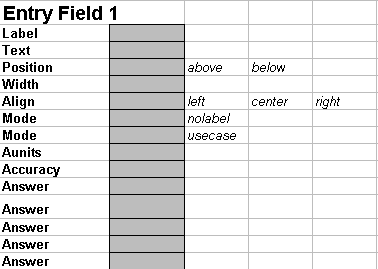
Variable Entries
Computation questions allow variables to be specified. Multiple
variables can be defined. If the variable name is missing, any other
entries in this area are ignored. When specifying bounds, both and
upper and lower bounds must be specified.
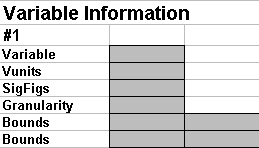
Excel is a trademark of Microsoft Corporation