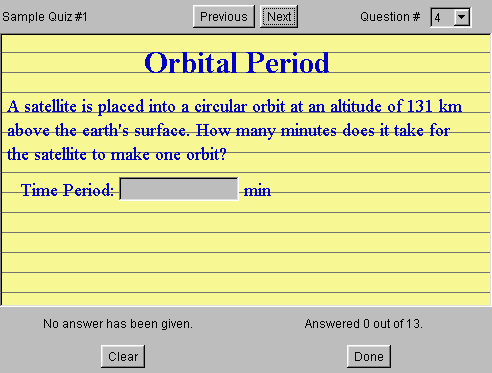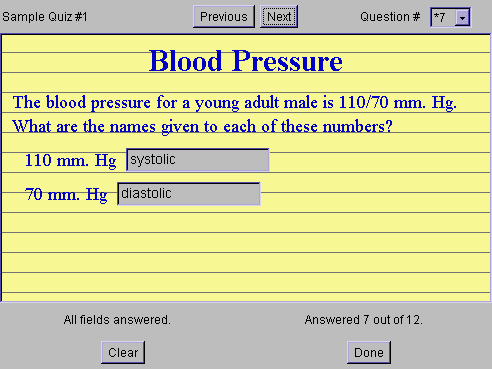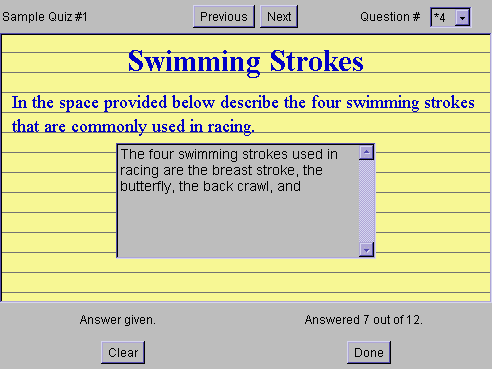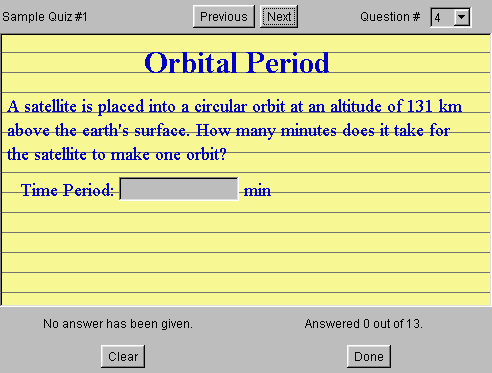WebRespond: Question File
The question file contains information about a specific question for a
quiz or survey. You can choose between a multiple choice and a true false
format. With the proper options the appearance of the questions can be
fixed or allowed to take a random value.
The master file uses a tagged information format similar to HTML. Each
piece of information must be enclosed within a recognizable tag. If any
text lies outside a recognizable tag, it will be ignored. This allows you
to make comments within your master file without affecting the readability
of the file by WebRespond.
The acceptable format for a tag consists of three parts
-
Opening - This consists of a left angle bracket, a tag name and
a right angle bracket. If you want to open a tag called "Title", you must
use a tag opening of <Title>.
-
Message - This consists of a string of text. Depending on the tag,
this text may have to conform to a specific value.
-
Closing - This consists of a left angle bracket, a forward slash,
a tag name and a right angle bracket. If you want to close a tag called
"Title", you must use a tag closing of </Title>.
Putting these three parts together we could set the question title to "Blood
Pressure" by using the tag <Title>Blood Pressure</Title>. Notice
that the name of the tag's opening must match the name of the tag's closing.
Embedding of tags within other tags is not supported at this time. Case
is not important when naming a tag (i.e. Title, title, TITLE, ... ); however,
the tag's opening and closing names must match exactly (including case).
Tags used by the Question File
The easiest way to set up a question file is to modify one of the following
template files: True False. , Multiple
Choice, Short Answer, Computation
& Essay. The following tags are recognizable
in the question file and are listed in order of importance. You can get
by with just the <Type>, <Question>, <Correct>, or <Incorrect>
tags, but you will have better control over your quiz if you use some of
the other tags.
-
<Type>question type</Type> - This tag determines the type
of question contained in this file. The text string between the tag's opening
and closing must be either Multiple Choice, MC, True False,
or
TF. If the type tag is not present, WebRespond will not be able
to load this question.
-
<Type>Multiple Choice</Mode> - This tag sets the question
type to multiple choice. The alternate tag <Type>MC</Type>
serves as an obvious short cut. Multiple choice questions may have multiple
incorrect answers and only one correct answer. A maximum of 6 answers are
allowed. If more than one of those answers are indicated as correct answers,
only the last will be recognized as correct. If any answers over 6 are
supplied only the first 6 are used.
-
<Type>True False</Type> - This tag sets the question type
to true false. The alternate tag <Type>TF</Type> serves as
an obvious short cut. True false questions may have both correct and incorrect
answers. If both are provided, WebRespond randomly chooses one of the statements
to display. If more than one correct or incorrect answer is supplied, only
the last of each type is used for asking the question.
-
<Type>Short Answer</Type> - This tag sets the question type
to short answer. The alternate tag <Type>SA</Type> serves
as an obvious short cut. Short answer questions can have multiple
correct answers. The student is given a text field. When the
question is answered, the entry in the text field is compared to the possible
correct answers. If one of the answers match, then the question is
considered to be correct. Multiple text fields can be included in
each short answer question. If more than one text field is specified,
then all the text fields must give a correct answer before the question
is considered correct.
-
<Type>Essay</Type> - This tag sets the question type to essay.
The alternate tag <Type>ES</Type> serves as an obvious short
cut. Essay questions will consist of multiple key words. The
student is given a text area to enter their essay. When the question
is answered, the entry in the text area is compared to the list of key
words. If all the key words are used, the question is considered
to be correct.
-
<Type>Computation</Type> - This tag sets the question type
to computation. The alternate tag <Type>CO</Type>
serves as an obvious short cut. Computation questions can have
multiple correct answers. The student is given a text field.
When the question is answered, the entry in the text field is compared
to an the possible correct answers. If the text field is designated
as being an equation, the correct answer is evaluated algebraically using
the generated values of variables. These values of variables can
be inserted into the text of a question by surrounding a variable name
with the & and ; characters. If more than one text
field is specified, then all the text fields must give a correct answer
before the question is considered correct.
-
<Question>question text</Question> - This tag contains the
main body of the question. The text string between the tag's opening and
closing may contain any characters but it is recommended that you avoid
using '&', '<', and '>'. This part of the question may contain any
background information needed to answer the question or instructions needed
by the student. If this tag appears more than once, then the text of the
last tag is used.
-
<Title>text of the title</Title> - This tag gives the question
a name. This name appears at the top of the question in text which is 10
points larger than the text of the rest of the question. The text string
between the tag's opening and closing may consist of any character; however,
it is recommended that you stay away from the use of '&', '<', and
'>'. If this tag is called multiple times, only the last call to this tag
is used by WebRespond.
-
<Name>name of the question file</Name> - This tag specifies
the name of the question file. The text string between the tag's opening
and closing should match the name of the question file exactly. Although,
a consistency check between the value of the <Name> tag and the question
file name is not performed, it may be enforced in future versions of WebRespond.
Also when reporting results of the students responses, the question file
name is used to identify the individual questions.
-
<Tutorial>tutorial web address</Tutorial> - This tag specifies
the web address of a tutorial or useful information related to this question.
The text string between the tag's opening and closing should match the
format of a properly formed web address. This string of text is displayed
on the review portion of the question. Currently this text is not an active
link and the student will need to type this address into a web browser
to get to this tutorial.
-
<Correct>statement of the correct answer</Correct> - (Multiple
Choice and True False Only) This tag sets the text of the correct answer.
This text string may consist of any characters; however, it is recommended
that you avoid using '&', '<', and '>'. If this tag is used in a
multiple choice question, it may be a single word or a short phrase which
answers the text specified in the <Question> tag. If this tag is used
in a true false question, it will more likely be a full sentence which
may be displayed by itself without use of the <Question> tag. If this
tag is used more than once in a multiple choice question, any previous
calls using this tag will be considered incorrect answers and only the
most recent use will be recognized as correct. If this tag is used more
than once in a true false question, any previous calls using this tag will
be ignored.
-
<Incorrect>statement of the incorrect answer</Incorrect> -
(Multiple
Choice and True False Only) This tag sets the text of the incorrect
answer. This text string may consist of any characters; however, it is
recommended that you avoid using '&', '<', and '>'. If this tag
is used in a multiple choice question, it may be a single word or a short
phrase which incorrectly answers the text specified in the <Question>
tag. If this tag is used in a true false question, it will more likely
be a full sentence which may be displayed by itself without use of the
<Question> tag. In a multiple choice question this tag may be used more
than once. For multiple choice a maximum of 6 statements (correct and incorrect)
may be made. If this tag is used more than once in a true false question,
any previous calls using this tag will be ignored.
-
<Order>answer order</Order> - (Multiple Choice Only)
This tag determines the order in which multiple choice answers are displayed.
This tag only applies to multiple choice questions and will be ignored
in true false questions. The text string between the tag's opening and
closing must be either fixed or
random. If the order tag
is not present, WebRespond will assume the answers should be placed in
random order.
-
<Order>fixed</Order> - This tag forces the answers provided
by the <Correct> and <Incorrect> tags to be placed in the same order
in which they appear in the question file. This option works well with
questions where you want to list answers from smallest to largest. It also
is useful it you want to guarantee that every student sees identical quiz
questions.
-
<Order>random</Order> - This tag randomly determines the order
in which answers appear on a question. Once the question is displayed,
the order is fixed and will appear the same if the student comes back to
this question. However, the advantage of this option is that each student
could see the answers in a different order. This does not complicate the
grading factor since WebRespond does the grading for you.
-
<Label>text field name</Label> - (Short Answer and Computation
Only) This tag specifies a text field for the entry of a short answer.
This label is associated with the text field and will be displayed with
it unless suppressed. Modifier tags (described below) can be associated
with each text field; however, when a new <Label> tag appears any additional
modifier tags apply to the new text field. In specifying the short
answer, order is important in the question file. The tags from (Answer
- Align) below can be specified for each label tag contained in a question
file.
-
<Answer>Acceptable Answer</Answer> - (Short Answer, Computation
and Essay Only) This tag specifies an acceptable answer for the current
text field or text area. More than one can be specified. In
the short answer question only one of the answers needs to be given for
the question to be correct. In the essay question all the answers
need to be included for the question to be correct. These answers
will be attributed to the <Label> specified previous to this tag.
-
<Mode>Question Mode</Mode> - (Short Answer, Computation
and Essay Only) This tag specifies modifiers on the text field
or area field specified. The different acceptable question modes
are nolabel and usecase. The results of these modes are applied to
the text field that is specified by the previous <Label> tag.
-
<Mode>nolabel</Mode> - (Short Answer and Computation
Only) This mode suppresses the printing of the label for the associated
text field. If not suppressed, the label will be placed to the left
of the entry field.
-
<Mode>usecase</Mode> - This mode forces a consistency in upper
and lower case characters when checking the correctness of results.
-
<Mode>equation</Mode> - (Computation Only) This mode indicates
that the answer is in a form of an equation which must be calculated.
-
<Mode>integer</Mode> - (Computation Only) This mode indicates
that the answer should be expressed and evaluated as an integer value.
-
<Width>Number of characters</Width> - (Short Answer, Computation
and Essay Only) This tag sets the number of characters visible in the
text field at one time. The default width is 20 characters wide.
-
<Text>Text Field Descriptor</Text> - (Short Answer and
Computation Only) This tag allows additional text to be associated
with a text field. Since multiple text fields can be placed in one
question, it may be necessary to provide text beyond what is available
with the label. This text is associated with the text field that
is specified by the previous <Label> tag.
-
<Position>Position of Text</Position> - (Short Answer and
Computation Only) This tag specifies the position of the additional
text associated with the text field. This position can be either
above or below. The acceptable uses of this tag are
-
<Position>Above</Position>
-
<Position>Below</Position>
-
<AUnits>Units for answer</AUnits> - (Short Answer and Computation
Only) This tag allows a unit to be appended to the end of an answer.
This is primarily included to manage units at the end of a number, but
can be used to append text to the end of the text box.
-
<Accuracy>Decimal value</Accuracy> - (Computation Only)
This tag is used to specify how accurate a numerical response needs to
be. A correct answer is indicated if the student response is within
plus or minus this fraction of the calculated answer. If the decimal
value is terminated with a % symbol, it will be treated as a percentage.
The default value is 10%. For example <Accuracy>0.5%</Accuracy>
would give a correct answer interval of 995 through 1005 if the calculated
answer is 1000.
-
<Align>Alignment direction</Align> - (Short Answer, Computation
and Essay Only) This tag specifies whether the text field or text area
should be aligned to the left, center, or right side
of the question. This alignment is applied to the text field specified
by the previous <Label> tag. Left alignment is the default value.
The acceptable uses of the alignment tag are
-
<Alignment>Left</Alignment>
-
<Alignment>Center</Alignment>
-
<Alignment>Right</Alignment>
-
<Height>Number of rows</Height> - (Essay Only) This
tag sets the number of rows visible in the text area at one time.
The default width is 20 rows high.
-
<Variable>Name of variable</Variable> - (Computation Only)
This tag specifies a name that should be replaced with a randomly generated
numerical value. Modifier tags (described below) can be associated
with each variable so that appropriate values are generated. To avoid
incorrect substitution of text, the entry point of the numerical value
should be indicated by the variable name enclosed between a & and ;
symbol. For example if <Variable>speed</Variable> is used,
then every where &speed; occurs its numerical value will be substituted
in. The following link has an extended discussion variables: Variables
and Equations
-
<Bounds>Numerical Range</Bounds> - (Computation Only) This
tag specifies the range of acceptable values for a particular variable.
The numerical range is an ordered pair of real numbers separated by a comma.
The following is an example of the bounds tag used appropriately: <Bounds>1.5,
5.0</Bounds> Negative ranges can be specified as well as scientific
notation: <Bounds>-1.0e-6, 1.0e-6</Bounds> More
than one set of bounds can be specified for a particular variable.
When generating the value of the variable, there is an equal weighting
that any value in the bounds intervals is chosen.
-
<Granularity>Value</Granularity> - (Computation Only) This
tag is used to specify how close a generated value is to zero before it
is considered to be equal to zero. The default value is 0.01.
If the bounds are smaller than the granularity, then the granularity is
reduced to the smallest absolute value indicated by the bounds. Granularity
should be specified as either a decimal value or as a scientific notation
number.
-
<Sigfigs>Value</Sigfigs> - (Computation Only) This tag is
used to specify the number of significant digits to use when representing
a number. This value can be any integer value and the default is
3. If the value is positive the variable generated is treated as
a floating point number; however, if the value is negative, the generated
value will be converted into an integer.
-
<VUnits>Units for variable</VUnits> - (Computation Only)
This tag is used to specify the units for the answer. This unit will
be appended to the randomly generated value for the variable when displayed.
Any text string can be enclosed by this tag.
The following tags have no immediate use; however, they may be used to
document various aspects of the question file. Some of these tags help
to categorize the subject material being asked. In future versions of WebRespond
it is hoped that these categories may be used to diagnose areas where the
student is weakest.
-
<Author>name of the question's author</Author> - This tag
specifies the author's name for this particular question. The text string
between the tag's opening and closing may consist of any characters. It
is recommended that you stay away from '&', '<', and '>'. This tag
is provided to designate ownership of this question.
-
<Date>question creation date</Date> - This tag specified the
date on which the question was written. The text string between the tag's
opening and closing may consist of any characters. It is recommended that
you stay away from '&', '<', and '>'. This tag is provided to document
when this file was created.
-
<Subject>subject area related to this question</Subject> -
This tag specifies the main subject area of the question. Suggested subject
areas might be 'Physics', 'Grammar', or 'Early American History'.
-
<Topic>topic area related to this question</Topic> - This
tag specifies the topic within the main subject area of the question. Suggested
topics within 'Physics' might be 'Waves', 'Electricity', or 'Gravitation'.
-
<Concept>key concept examined by this question</Concept> -
This tag identifies the key concept being tested by this question. This
tag helps to narrow the focus of the question to its main purpose.
-
<Assoc>associated concepts related to this question</Assoc>
- This tag identifies additional concepts that are embodied in this question.
This tag could extend to concepts which lie outside the subject matter
being quizzed. In physics it is difficult to quiz a student without requiring
a knowledge of algebraic concepts.
-
<Comment>documentation comments</Comment> - This tag allows
the writer to include comments in a formal fashion. Comments may be added
between tags and not affect the operation of WebRespond; however, comments
sprinkled through the file in this fashion will not be supported by auxillary
programs which may only recognize formal comments. It is recommended that
you stay away from '&', '<', and '>'.
Example: Multiple Choice Question File
A sample multiple choice question file is included so you may become familiar
with the look of the file. Also an image of WebRespond displaying the question
is given so you may see the connection between the specified tags and the
appearance of the question.
<comment>A sample quiz question for illustrating WebRespond</comment>
<name>biology.m1</name> *** name matches the file name
<type>multiple choice</type> *** this is a multiple choice question
<title>Cellular Systems</title> *** title of the question
<author>Steven Gollmer</author> *** name of the author
<date>September 18, 1997</date> *** date the quiz was written
<subject>Biology</subject> *** this is a biology question
<topic>Cytology</topic> *** more specifically cytology
<concept>Organelles</concept> *** more specifically organelles
<assoc>Cell metabolism</assoc> *** linked to metabolic processes
<question>Which of the following organelles supplies
energy for the cell?</question> *** this is the question to be asked
<correct>Mitochondria</correct> *** here's the right answer
<incorrect>Golgi Complex</incorrect> *** here's a wrong answer
<incorrect>Vacuole</incorrect> *** here's a wrong answer
<incorrect>Nucleolus</incorrect> *** here's a wrong answer
<order>random</order> *** place the answers in random order
The image included below was taken while this quiz question was displayed.
Notice that the title appears in a larger font and is at the top center.
Four possible answers may be chosen and the presented order is not the
same as the order in the question file. At the lower left corner you can
see that the student decided to chose answer A.

Example: True False Question File
A sample true false question file is included so you may become familiar
with the look of the file. Also an image of WebRespond displaying the question
is given so you may see the connection between the specified tags and the
appearance of the question.
<comment>A sample quiz question for illustrating WebRespond</comment>
<name>busstat.t1</name> *** name matches the file name
<type>true false</type> *** this is a true false question
<title>Data Collection</title> *** title of the question
<author>Steven Gollmer</author> *** name of the author
<date>September 18, 1997</date> *** date the quiz was written
<subject>Business Statistics</subject> *** this is a business stats question
<topic>Statistical Measures</topic> *** more specifically statistical measures
<concept>Variance</concept> *** more specifically variance
<correct>Increasing the number of data samples
does not guarantee that the variance of the data
will decrease.</correct> *** a correct answer
<incorrect>Increasing the number of data samples
always causes the variance of the data
to decrease.</incorrect> *** an incorrect answer
The image included below was taken while this quiz question was displayed.
Notice that the title appears in a larger font and is at the top center.
One of the possible answers is displayed. At the lower left corner you
can see that the student decided the answer was true.

Example: Short Answer Question File
A sample short answer question file is included so you may become familiar
with the look of the file. Also an image of WebRespond displaying the question
is given so you may see the connection between the specified tags and the
appearance of the question.
<name>nursing.s1</name> *** name matches the file name
<type>short answer</type> *** this is a short answer question
<title>Blood Pressure</title> *** title of the question
<author>Steven Gollmer</author> *** name of the author
<date>October 22, 2000</date> *** date the quiz was written
<subject>Nursing</subject> *** this is a nursing question
<topic>Physiology</topic> *** more specifically physiology
<concept>Cardio-Pulminary</concept> *** more specifically cardio-pulminary
<question>The blood pressure for a young adult male
is 110/70 mm. Hg. What are the names given to each of
these numbers?</question> *** this is the question to be asked
<label>110 mm. Hg</label> *** this is the label of the first short answer blank
<width>15</width> *** this is the width of the answer blank
<answer>systolic</answer> *** this is the answer for the first answer blank
<label>70 mm. Hg</label> *** this is the label of the second short answer blank
<width>15</width> *** this is the width of the answer blank
<answer>diastolic</answer> *** this is the answer for the second answer blank
The image included below was taken while this quiz question was
displayed. Notice that the title appears in a larger font and is at the
top center. Two answer blanks appear below the question with labels to
the left of the blank.
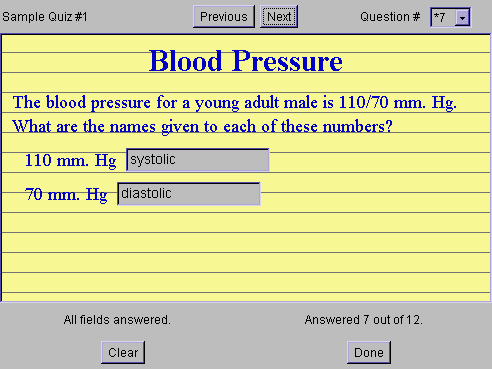
Example: Essay Question File
A sample essay question file is included so you may become familiar with
the look of the file. Also an image of WebRespond displaying the question
is given so you may see the connection between the specified tags and the
appearance of the question.
<name>physed.e1</name> *** name matches the file name
<type>essay</type> *** this is an essay question
<title>Swimming Strokes</title> *** title of the question
<author>Steven Gollmer</author> *** name of the author
<date>October 22, 2000</date> *** date the quiz was written
<subject>Physical Education</subject> *** this is a physical education question
<topic>Swimming</topic> *** more specifically swimming
<concept>Swimming Strokes</concept> *** more specifically swimming strokes
<question>In the space provided below describe the
four swimming strokes that are commonly used in racing.</question>
*** this is the question to be asked
<width>30</width> *** the text area is 30 characters wide
<height>6</height> *** the text area is 6 rows high
<align>center</align> *** the text area is centered in the question area
<answer>Butterfly</answer> *** the first key word
<answer>Freestyle</answer> *** the second key word
<answer>Back crawl</answer> *** the third key phrase
<answer>Breast stroke</answer> *** the fourth key phrase
The image included below was taken while this quiz question was displayed.
Notice that the title appears in a larger font and is at the top center.
The text area is centered below the question and provides a space for the
student to enter a block of text.
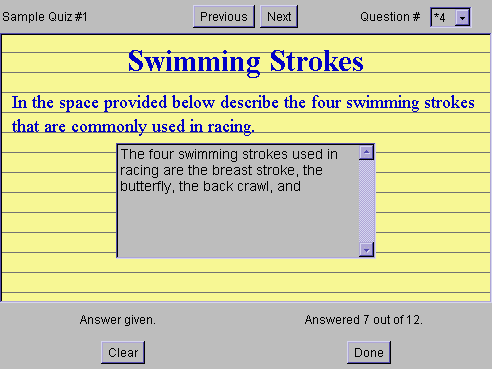
Example: Computation Question File
A sample computation question file is included so you may become familiar
with the look of the file. Also an image of WebRespond displaying the question
is given so you may see the connection between the specified tags and the
appearance of the question.
<Name>physics.c1</Name> *** name matches the file name
<Type>computation</Type> *** this is a computation question
<Title>Orbital Period</Title> *** title of the question
<Author>Steven Gollmer</Author> *** name of the author
<Date>October 26, 2001</Date> *** date the quiz was written
<Subject>Physics</Subject> *** this is a physics question
<Topic>Gravity</Topic> *** more specifically gravity
<Concept>Kepler's Laws</Concept> *** more specifically Kepler's Laws
<Question>A satellite is placed into a circular orbit at an altitude of &height;
above the earth's surface. How many minutes does it take for the satellite to
make one orbit?</Question>
*** this is the question to be asked
<Variable>height</Variable> *** the variable height is being defined
<Vunits>km</Vunits> *** the unit on height is kilometers
<SigFigs>3</SigFigs> *** the variable is expressed to 3 sig figs
<Granularity>1</Granularity> *** numbers within 1 of zero are considered zero
<Bounds>50,1200</Bounds> *** the variable ranges between 50 and 1200 km
<Label>Time Period:</Label> *** this is the label of the first short answer blank
<Width>12</Width> *** the entry field is 12 characters long
<Align>left</Align> *** the entry field is aligned to the left of the screen
<Mode>equation</Mode> *** the correct answer is the result of an equation calculation
<Aunits>min</Aunits> *** the units on the answer is minutes
<Accuracy>0.05</Accuracy> *** the answer should be within 5% of the calculated answer
<Answer>@sqrt(4*π^2*(6.37e6+1000*&height;)^3/(6.67e-11*5.97e24))/60</Answer>
*** the answer is an equation that is parsed by WebRespond
The image included below was taken while this quiz question was displayed.
Notice that the title appears in a larger font and is at the top center.
The entry field has the answer label to the left and the units of the answer
to the right.